Top 5 Practical Methods for Turning On Bluetooth in 2025
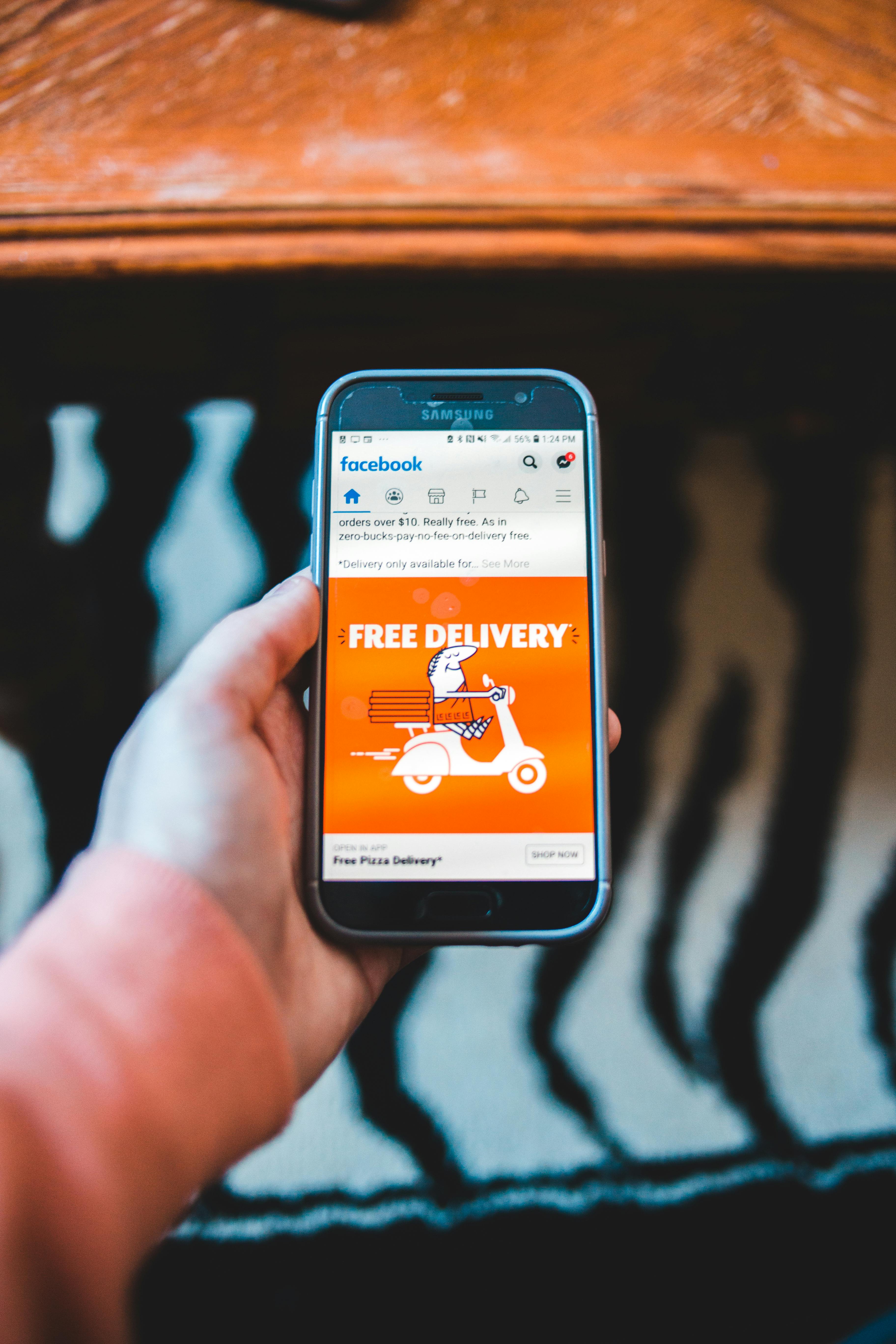
How to Properly Turn On Bluetooth in 2025: Smart Steps to Connect Devices
In today’s fast-paced technological landscape, knowing how to turn on Bluetooth can enhance your connectivity experience. Bluetooth allows seamless data transfer and the ability to connect various devices wirelessly. From smartphones to laptops and beyond, Bluetooth technology plays a significant role in maintaining communication between devices. This guide covers essential steps to enable Bluetooth on various platforms, troubleshoot connectivity issues, and optimize Bluetooth performance.
As Bluetooth technology continues to evolve, understanding the latest updates and practices becomes crucial. Whether you want to connect your Bluetooth headphones, speakers, or any smart device, this article provides a comprehensive roadmap. With a focus on practical steps you can follow, we’ll delve into enabling Bluetooth, managing settings, and troubleshooting common issues.
Let's explore the smart steps to activate Bluetooth settings effectively in 2025 and improve your device connectivity experience!
Essential Guide to Enable Bluetooth on Your Devices
Once you understand the basics of Bluetooth technology, you can easily enable it on any device you own. The first step is knowing how to find and access Bluetooth settings. Each device varies slightly in its setup, but the overall process remains intuitive. Let's break down how to properly enable Bluetooth across different devices.
How to Turn On Bluetooth on Android Devices
To turn on Bluetooth on Android devices, follow these simple steps:
- Swipe down from the top of your screen to reveal the notifications menu.
- Look for the Bluetooth icon; if it’s not blue, tap it to activate.
- For more precise settings, go to Settings, then Connected devices, and choose Bluetooth to access Bluetooth options.
It is essential to frequently check your Bluetooth status and make your device discoverable to other Bluetooth devices.
How to Turn On Bluetooth on iPhone
For iPhone users, enabling Bluetooth is just as easy:
- Open the Settings app and find the Bluetooth option.
- Toggle on the Bluetooth switch to activate.
- Make your device discoverable by staying on the Bluetooth menu until it’s displayed as ‘on’.
Always ensure your iPhone is updated for the best Bluetooth experience.
How to Enable Bluetooth on a Laptop
To connect wirelessly from a laptop, you must locate the Bluetooth settings within your operating system:
- Windows: Click the Start menu, then head to Settings > Devices > Bluetooth & other devices. Toggle the Bluetooth switch to enable it.
- Mac: Click the Apple menu, then select System Preferences > Bluetooth. Click Turn Bluetooth On.
Ensure that your device drivers are regularly updated for optimal performance.
Understanding and Managing Bluetooth Preferences
Now that we’ve covered how to activate Bluetooth on various devices, it’s equally important to manage your Bluetooth preferences effectively. This ensures that your connections remain strong and reliable.
Bluetooth Device Pairing: Simplifying Connections
Pairing Bluetooth devices can sometimes be tricky. Here’s how to enhance device pairing:
- Always ensure both devices are in Bluetooth discovery mode.
- Keep devices close together to establish a stronger signal initially.
- Enable Bluetooth sharing if you refer to send files or data quickly.
Bluetooth compatibility between devices is key to overcoming pairing issues effectively.
Adding and Managing Bluetooth Devices
Add devices quickly by following these steps:
- Go to your Bluetooth settings and look for Add Bluetooth device.
- Your device will begin searching nearby Bluetooth devices.
- Select the desired device from the discovered list and follow the prompts to complete the connection.
Make sure only to connect devices that you trust, which will help in maintaining a secure environment.
Keeping Bluetooth Updated and Optimized
To ensure that Bluetooth devices perform well:
- Regularly check for software and driver updates.
- Reset Bluetooth settings if you're experiencing persistent connectivity issues.
- Optimize settings such as improving signal strength by minimizing interference.
Using Bluetooth effectively enhances device communication, improving your overall experience.
Troubleshooting Bluetooth Connectivity Issues
Even with Bluetooth's advanced technology, you might encounter connectivity problems. Identifying these issues promptly will save you time and effort.
Common Bluetooth Connection Issues
Common issues may include inability to detect devices or frequent disconnection. Here’s how to troubleshoot effectively:
- Ensure Bluetooth is enabled on both the sending and receiving devices.
- Check that devices are within the appropriate range (usually 30 feet).
- Reboot both devices to reset the Bluetooth modules.
Checking Bluetooth preferences regularly helps manage and prevent these issues.
Fixing Bluetooth Detection Problems
If your Bluetooth device isn’t visible, consider these steps:
- Ensure that the device is in pairing mode and ready to connect.
- Refresh the list of discoverable devices.
- Clear any previous connection history that might cause interference.
Using updated drivers can help alleviate many detection problems.
Advanced Troubleshooting for Bluetooth Devices
For more complex issues, try resetting the Bluetooth settings entirely:
- Refer to device manuals for instructions on resetting Bluetooth.
- Look for specialized tools that can assist in detecting Bluetooth issues.
- Consider professional support if problems persist.
Advanced insights can lead to more reliable Bluetooth performance across all devices.
Enhancing Your Bluetooth Experience
Once you've set everything up and tackled initial challenges, it's time to leverage the full benefits of Bluetooth capabilities.
Using Bluetooth in Smart Home Devices
Bluetooth technology can be applied broadly, especially in smart homes. For best practices:
- Integrate devices that are compatible with specific Bluetooth profiles for better connectivity.
- Ensure devices are positioned close to each other to enhance signal strength.
- Utilize Bluetooth for controlling various functions like lighting and audio systems seamlessly.
Merging Bluetooth with smart home technology can significantly enhance your lifestyle.
Connecting Various Audio Devices via Bluetooth
Bluetooth audio devices are widely popular. To get the best connectivity:
- Make sure your Bluetooth speakers or headphones are fully charged.
- Regularly update firmware for optimal sound quality.
- Using high-quality audio devices that support Bluetooth audio profiles enhances performance.
Using Bluetooth for audio streaming expands your listening experience significantly.
Security Features of Bluetooth Technology
Security is a priority when using Bluetooth devices. Here are key measures to consider:
- Regularly toggle Bluetooth visibility to improve security and avoid unauthorized connections.
- Utilize built-in security features of Bluetooth technology like encryption.
- Monitor your Bluetooth connections regularly to control what is paired.
Security in Bluetooth ensures a hassle-free connection without vulnerabilities.
Q&A: Troubleshooting and Tips for Bluetooth Use
What should I do if my Bluetooth is not working?
Start by checking Bluetooth status in your device settings. Ensure it's enabled and try resetting the device or checking for software updates.
How can I improve my Bluetooth connection?
Make sure devices are within range and eliminate any obstructions that could interfere with signal strength. Update your Bluetooth drivers as necessary.
What are common Bluetooth pairing issues?
Typically, issues arise from devices not being in pairing mode or distance constraints. Always ensure both devices are discoverable.
How to reset Bluetooth settings?
You can reset Bluetooth settings through the device settings menu under Bluetooth options, which will often restore original settings allowing fresh connections.
Why is my Bluetooth connection frequently dropping?
Your connection may drop due to interference from other devices or low battery power. Maintaining a clear line of sight and ensuring adequate battery life can help keep connections stable.
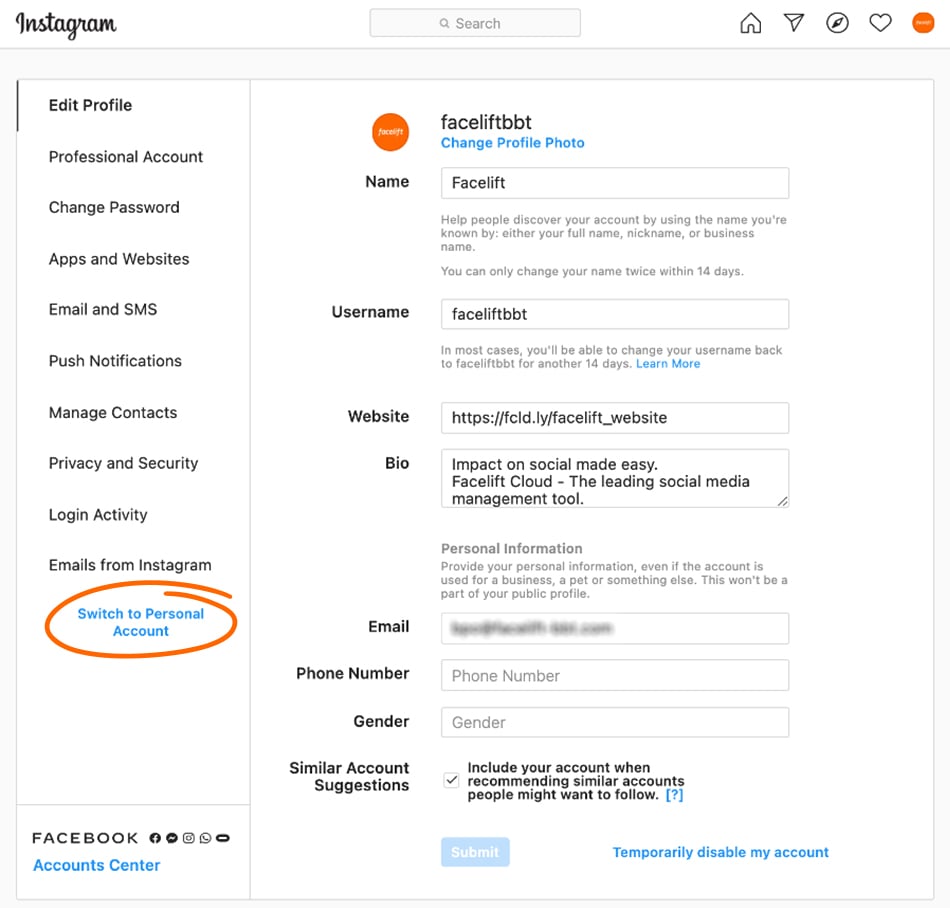

Understanding and leveraging Bluetooth technology will enhance your device connectivity experience in 2025. By following the tips and solutions outlined in this guide, turning on Bluetooth and managing your connections becomes a hassle-free task.
For more insights about Bluetooth technology advancements and setup, check out our detailed articles on Bluetooth setups and issues and smart device connectivity.